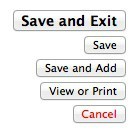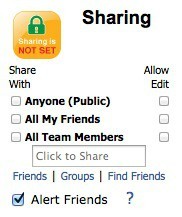Create, edit, view and print documents
in KeepAndShare's online word processor
The KeepAndShare editor gives you the ability to create and edit beautifully formatted documents that can include tables and photos.
You enter the editor by either giving a 'New Document' command (click on the blue bar's "New Document" command), or click on the blue edit to the left of a document's name when you are viewing folders and documents.
Pause your mouse over any icon or button to view explanatory 'tool tips'. This is a great way to explore and learn all of KeepAndShare.
Across the top of the editor is the title field and check boxes to mark the document with a gold star and to bold the title when it's viewed in the folder list:
Just below the title area is
the icon bar which contains
all frequently used formatting commands:
If you
right click your mouse in the editor's window, it will bring up
the context menu with additional commands useful for editing tables by adding and deleting rows, columns and cells.
To the left of the icon bar is the folder drop down that controls into which folder this document is saved. Click on this drop down to change the document's folder, and then click on the Save or Save and Exit button.
On the left side of the editor, there are button commands to save the document, save and exit, save and email (notify your friends of this new document), view or print, copy, or delete the document. You can also cancel out of the current editing session (any work or changes since your last save command will be lost).
On the lower left side are
the "Share With" controls that allow you to
share this document with other users or groups of users. Click on the edit check boxes if you want to give them editing rights on this document.
For more information on the document editor,
click here. You should also look at the other sample documents in this folder to see some examples of what you can create with KeepAndShare.